Dynamic View : Link Labels
The Liquid | View is the primary effort we are working on now but it is not the only one. The default view is the Word Processing View and more views will be developed over time:
Inspiration from KJ-Ho http://wordpress.liquid.info/kj-ho
Assigned by dragging one node onto another:
• Cause and Effect: Dragged Causes Target ––>
• Interdependence: Interdependent on each other <––>
• Correlation: Relates in some way ––
• Contradiction: Nodes Conflict >––<
• Notes: Unsure Relationships ••••••••
Assigned through interacting with one node (ctrl/long click):
• Labels: The author chooses to spawn a new node which contain a label. This will likely not show up in the word processing view ––––
• Comments: On locked documents or in read mode, red lines to indicate that someone other than the author has chosen to add a label, which is thus referred to as a comment ––
Initial View for Drag-To-Assign-Link
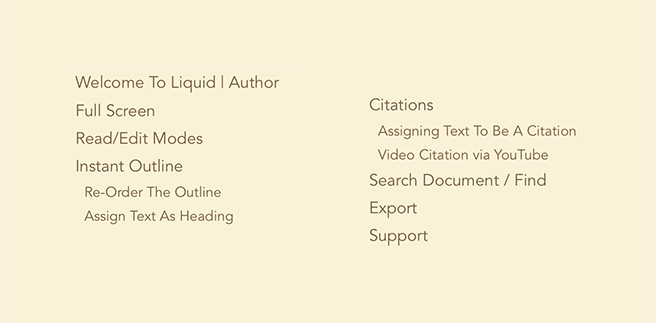
Use then drags across the text 'Welcome to Liquid | Author' and on mouse over 'Citations' options appear and the dragged text disappears (drag away for the dragged text to re-appear) and the user can drag around to choose an option for what type of link to create:
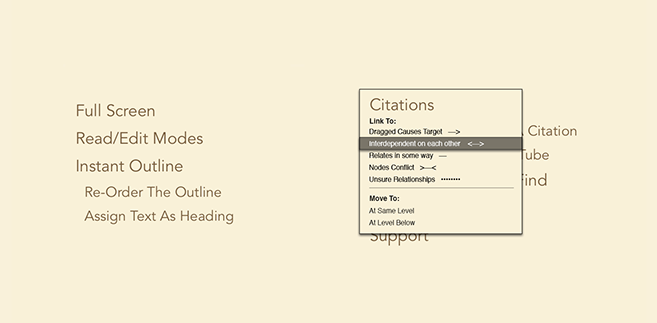
Note also that this also allows the user to choose to re-order the logical layout of the document (word processor view), by choosing an option in the 'Move To' part of the menu.
Programmatic Link Characteristics
Links which appear based on criteria, such as keywords, can further change appearance based on occurrences found etc:
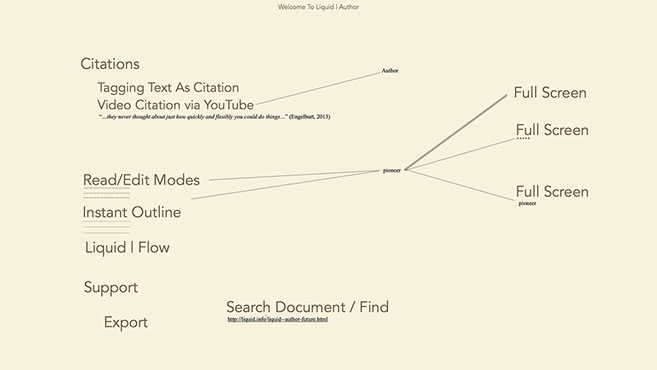
Further Interactions
The labels for the links can be used to filter which nodes and links should be shown and in what ways. See Control Mechanisms
© Frode Hegland 2020