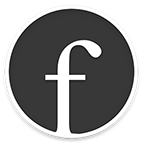
Welcome to Liquid Flow!
Thank you for installing Liquid Flow. I hope you will find it really speeds up and makes your work flow smoother. If you have not done so already, you may want to have a look at Liquid Flow's companions Author and Reader:
Use Liquid Flow
- Select text
- Keyboard Shortcut (default is ⌘-shift-2 or command @)
- Choose a command through keyboard shortcuts (or mousing around, as you learn the shortcuts).
For example: R for References then W for Wikipedia.
Change the Keyboard Shortcut
To get a more convenient ⌘-space (or anything else you prefer):, open System Preferences, click on Keyboard, make sure you are in the Shortcuts tab, then, in the column on the left:
- Click on Spotlight and disable ⌘-space
- Click on Input Sources and disable ⌘-space if it is active there.
- Click on Services, scroll down to 'Liquid' and double-click on the current shortcut and set it to be ⌘-space
If you have more than one input source (such as different languages) Click on Sources and disable ⌘-space. I have no idea why Apple has made this shortcut the same for Spotlight and Choose Input Source, but such it is.
To Add a Search
If you have upgraded Flow, you can add any search engine you like. If you have not, you'll see an option to do so when you do the following anyway:
- Click on the 'gears' icon on the right hand side of Flow
- Click on Commands
- Click on '+' in the lower left hand corner
- Follow the instructions shown to add a search URL to Flow
Speed Tip
Instead of Search/Google, just hit ‘enter' to search Google and ‘shift-enter’ to go to the first item on Google search. Hit 'spacebar' to Copy/As Citation from the web.
Problem?
Please restart to register Liquid Flow since it's launched as a macOS ‘Service’ if the keyboard shortcut doesn't work.
WordPress
To post to WordPress you need to provide your username and password as well as the WordPress URL if you are using a custom WordPress install. NOTE that when you do this, everytime you click away from the Flow dialog it will disappear–just click on the Liquid | Flow icon on the top of the screen to see it again :-)
Stay in Touch!
Please don't hesitate to get in touch should you have any questions or issues - or suggestions for future improvements. If you have any problems please also consult the User Guide.
You can email me any time at frode@liquid.info
Frode Hegland
London
© Frode Hegland 2020